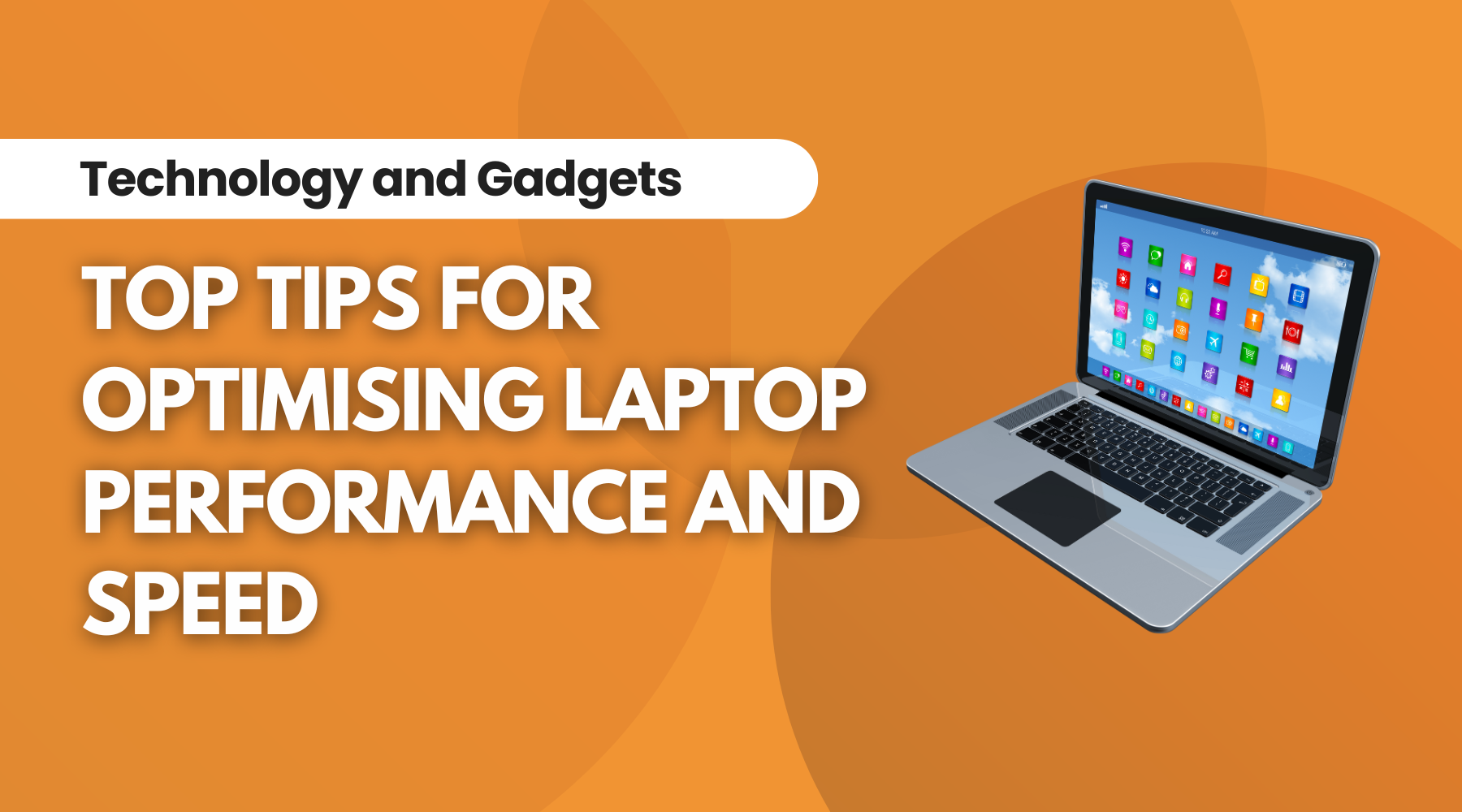
Top Tips for Optimising Laptop Performance and Speed
In today’s fast-paced digital world, having a laptop that performs at its peak is essential for productivity, whether you’re working from home, studying, or simply browsing the web. Over time, however, even the best laptops can slow down, affecting both speed and efficiency. The good news is that with a few straightforward techniques, you can optimise your laptop’s performance and restore it to its former glory. Here are some tips and tricks to help you boost your laptop’s speed and efficiency.
1. Keep Your System Updated
One of the simplest yet most effective ways to optimise your laptop’s performance is to ensure that your operating system and all installed software are up to date. Regular updates often include performance enhancements, bug fixes, and security improvements that can help your laptop run more smoothly.
- Automatic Updates: Enable automatic updates to ensure you’re always running the latest version of your operating system and software.
- Driver Updates: Keep your drivers, particularly those related to graphics and audio, up to date to avoid compatibility issues and improve performance.
2. Manage Startup Programs
Many applications are set to launch automatically when you start your laptop, which can significantly slow down boot time and overall performance. Managing these startup programs can give your laptop a noticeable speed boost.
- Task Manager: Use Task Manager (Windows) or System Preferences (Mac) to disable unnecessary startup programs.
- Selective Startup: Only allow essential programs to launch at startup to reduce the strain on your system’s resources.
3. Clean Up Your Hard Drive
Over time, your laptop’s hard drive can become cluttered with files, applications, and data that you no longer need. Regularly cleaning up your hard drive can free up space and improve your laptop’s performance.
- Uninstall Unnecessary Programs: Remove software you no longer use to free up valuable space.
- Delete Temporary Files: Use built-in tools like Disk Cleanup (Windows) or Optimise Storage (Mac) to delete temporary files and system caches.
- Organise Files: Keep your files organised in folders and consider moving large files to external storage or cloud services.
4. Upgrade Your Hardware
If your laptop is still struggling to perform after trying software-based optimisation techniques, it might be time to consider a hardware upgrade. Upgrading certain components can have a significant impact on your laptop’s speed and efficiency.
- Increase RAM: Adding more RAM (Random Access Memory) can dramatically improve multitasking and the overall responsiveness of your laptop.
- Switch to an SSD: Replacing a traditional hard drive with a Solid State Drive (SSD) can lead to faster boot times, quicker file access, and improved overall performance.
5. Regularly Scan for Malware and Viruses
Malware and viruses can severely impact your laptop’s performance by consuming resources and causing unwanted processes to run in the background. Regularly scanning your laptop for threats can help maintain its speed and efficiency.
- Antivirus Software: Install reliable antivirus software and perform regular scans to detect and remove any threats.
- Safe Browsing Practices: Be cautious when downloading files or clicking on links from unknown sources to avoid malware infections.
6. Adjust Power Settings
Your laptop’s power settings can have a significant impact on its performance, especially if you’re using a power-saving mode. Adjusting these settings can help you strike a balance between performance and battery life.
- Performance Mode: Switch to ‘High Performance’ mode when plugged in to maximise your laptop’s processing power.
- Custom Power Plans: Create custom power plans that prioritise performance when you need it and conserve energy when you don’t.
7. Regularly Restart Your Laptop
While it might seem obvious, regularly restarting your laptop can help refresh the system, clear temporary files, and resolve minor software glitches that may be slowing down performance. Aim to restart your laptop at least once a week to keep it running smoothly.
Conclusion
Optimising your laptop’s performance doesn’t have to be a daunting task. By following these simple tips and tricks, you can significantly improve your laptop’s speed and efficiency, ensuring that it continues to serve you well, whether for work, study, or leisure. Remember, regular maintenance and mindful usage are key to keeping your laptop in top condition. So, take the time to care for your device, and it will reward you with enhanced performance and longevity.
