Ports are the various ways of plugging things in to your laptop, like USB devices, or recharging it. It's always helpful to get the connections you need right on the system, rather than having to carry a slew of dongles or hubs. Most laptops nowadays only offer USB Type-C, Thunderbolt 4, or USB4 ports that are USB Type-C compatible. Having legacy USB 3.0 ports, an audio jack, an SD card reader, and HDMI can be useful, but depending on the type of laptop you are considering these features are growing harder to find.
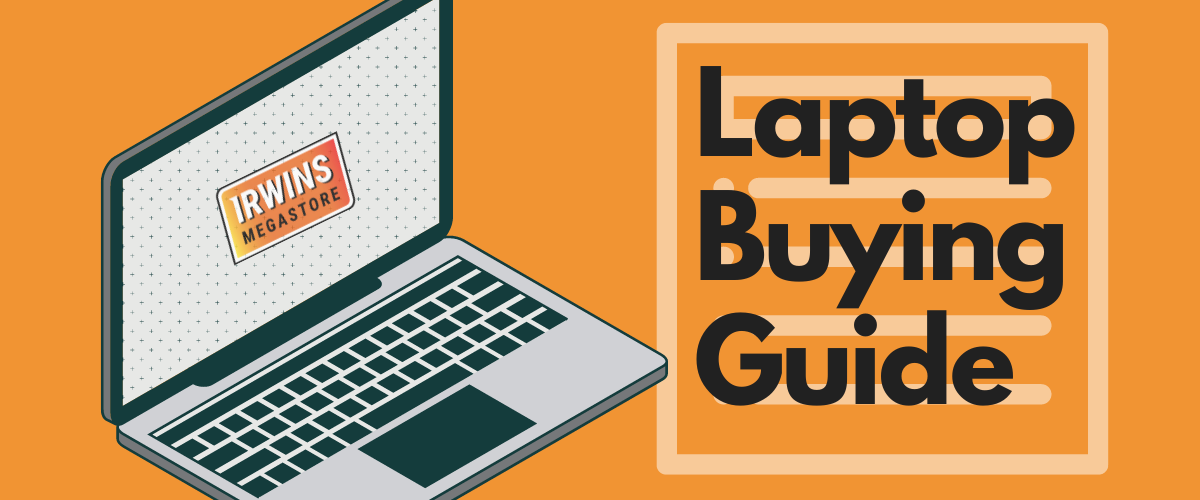
The Ultimate Laptop Buying Guide: Finding the Perfect Device for Your Needs
Laptops are possibly one of the most essential tech devices you could own, and whether you are doing some work, playing some games or just staying connected with family and friends, be sure there's an option in the market that will work perfectly for you.
However, finding the perfect laptop among all of the infinite models that there are can be very stressful and complicated, so we thought in putting together this guide highlighting some of the characteristics and features that you must be familiar prior to purchasing any laptop.
You can start by checking this simple video, and then go into further detail while reading the blog.
1. Operating System (OS)
One of the first, maybe the first question you should ask yourself is what kind of OS you want your laptop to run.
Thinking through what software and apps you need to run and which operating systems it runs on will help you determine the hardware you need. While the OS debate was once dominated by Apple’s macOS and Microsoft’s Windows, Google’s Chrome OS is now a very popular alternative typically offered on much more affordable laptops.
Windows:

Windows-based are the most diverse category, being the most flexible system, dozens of manufacturers make them, which means the quality and pricing of devices can vary greatly depending on the model and brand you choose. The fastest models will surpass Macs in terms of performance, and many companies tailor their Windows PCs to a specific purpose, such as gaming or business. Windows laptops range in price from under €150 to several thousand dollars and offer a wide array of features from touch screens to fingerprint readers to dual graphics chips. It's the best choice if you need Microsoft apps like MS Office, Access, or Outlook.
On the software side, Windows is far more open-ended than macOS. It’s the standard for game development and many business-related programs, empowering a larger software library. Windows enjoys major updates with new features more frequently, too: Biannually versus annually as with Apple’s macOS. Note that Chrome OS has a less rigid update schedule and is more likely to get smaller updates more often.
MacOS:

Exclusive to all of Apple's Computers, which means your buying options would be limited to MacBooks. this OS is a bit more beginner-friendly than Windows, but it's tightly coupled with all the other company's hardware. Overall, it offers similar functionality to Windows 11, but with a different take on the interface that substitutes an apps dock at the bottom of the screen for Microsoft's Start menu and taskbar. Instead of the Cortana digital assistant, Mac users get Siri. They can also perform transactions with Apple Pay, take calls or texts from their phones, and unlock their laptops with an Apple Watch.
Quality design is one of the hallmarks of a Mac. They are built to look great, feel elegant, and have incredible displays, which translates to a much higher price tag than many of their Windows and Chrome OS counterparts, especially when configured with lots of storage.
Macs use fast hardware but rarely sport the most powerful graphics chips as seen in Windows-based PCs, and unlike most PCs, it it almost impossible to upgrade components, so you should be happy with your Mac's specs from day one until you decide to change your device entirely. But don't worry too much about that, you can be sure your MacBook will perform very well during everyday use, especially if you go for models from late 2020 when they launched their new chips that not only are faster than any other, but also optimize and save battery life better than most competitors.
Last but not least, Apple computers aren’t known for being cheap, so you can expect to put down some good quids for a MacBook.
ChromeOS:
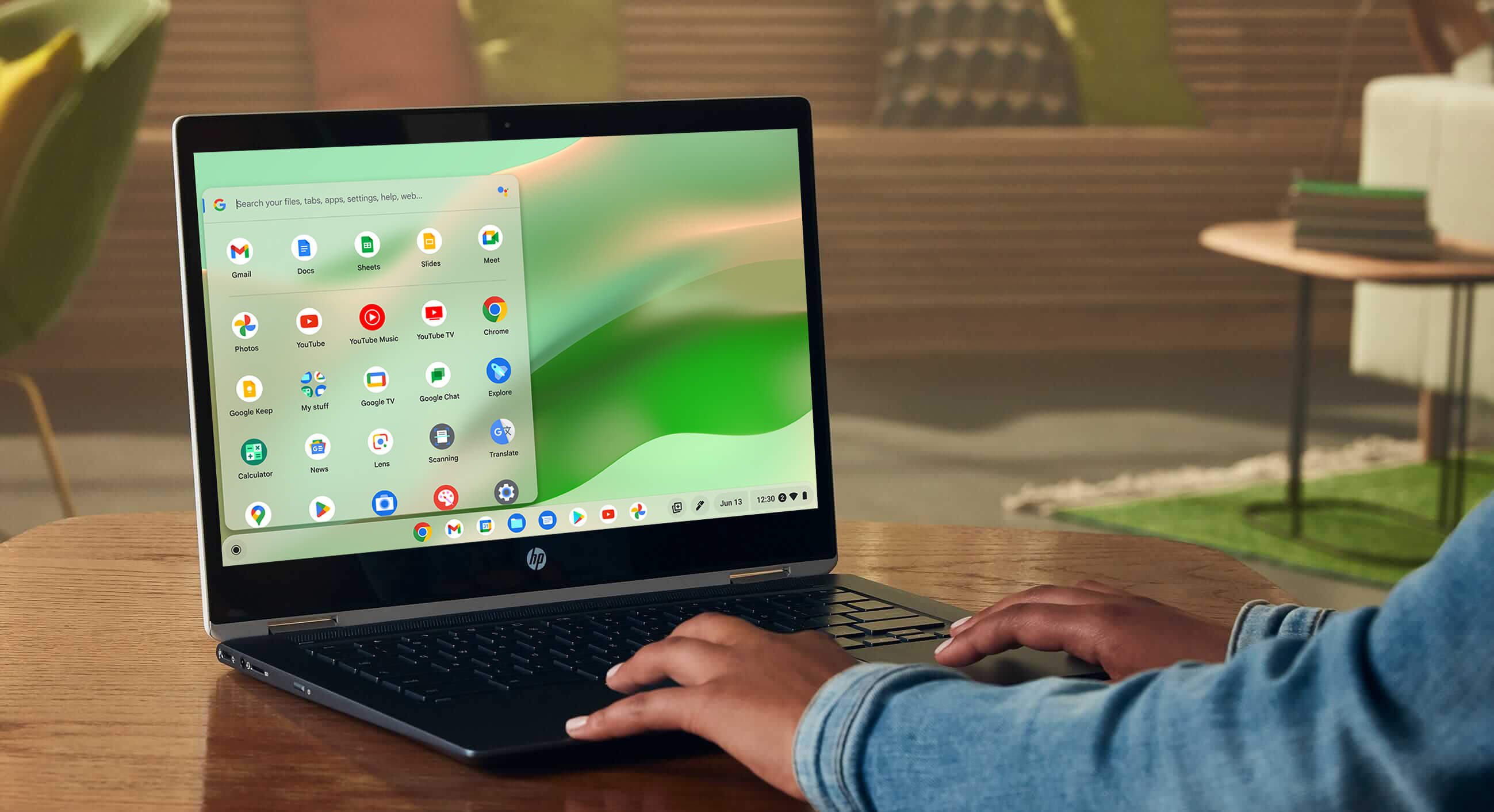
If you can do most of your laptop tasks in a web browser, Chrome OS is a good choice, Its a fast, simple and secure operating system built by Google. Chrome OS is built for the web and is tailor-made to run on Chromebook hardware. Chromebooks, despite being among the cheapest and least powerful laptops you'll find, leverage the Google Play Store, which means they can run millions of apps, including games, document creation, and photo editing apps. Google also collaborates closely with popular manufacturers to ensure every Chromebook has built-in security, boots up and performs fast, and stays easy-to-use with automatic updates. One of the downsides is that apps like Adobe's Creative Suite or Microsoft Office won't run.
Overall, Chrome OS is quicker and more versatile today than ever. Its foundation is still web-centric, but the platform now supports Google Play and Android apps, making it the ideal notebook companion if you have an Android phone.
2. Specs
Some of the main components to keep in mind when choosing a laptop
Processor:

CPU: The brain of any computer, the processor has the biggest influence on performance, but depending on what you want to do, even the least-expensive model may be good enough. Here's a rundown:
- Apple M1 and M2: Apple's custom silicon, the ARM-based M1 and M2 chips crush the competition when it comes to a balance of raw performance and endurance. Opt for the Pro or Max variants if you need even more power for tasks like content creation or programming.
- Intel 13th Gen CPUs: Intel's 13th Gen Raptor Lake processors are the state of the art for Intel in 2023. From the HX series at the high-end to the balanced P-series and thin-and-light friendly U-Series, Intel is delivering a superior performance to battery life ratio than we've seen in recent years.
- Intel 12th Gen CPUs: Intel's 12th Gen Alder Lake processors power the previous generation of laptops. To summarize, Alder Lake — a 7-nanometer chip — offers updated integrated Iris Xe graphics with up to 5.5Ghz speeds as well as Thunderbolt 4 support. The Intel EVO brand sets parameters for top laptops, including a minimum of 9 hours of battery life.
- AMD Ryzen 7000: The Ryzen 7000 chips from AMD are just rolling out now, so we are still waiting to get laptops with them in our labs for texting, but the company claims we can expect a roughly 78% boost to CPU performance at the top end. If it can still maintain its excellent battery life along with it that will be incredibly compelling.
- AMD Ryzen 5000 and 6000: Intel's previous generations were a massive leap for the company and remain reasonable options on more budget-friendly laptops. We found Ryzen 5000 and 6000 chips to be equal to or better than their equivalent Intel 11th and 12th gen. Not only do you get great performance and endurance but Ryzen-equipped laptops tend to be cheaper than their Intel counterparts.
- Intel Core i9: Core i9 processors provide faster performance than any other mobile chip. Available only on premium laptops, workstations and high-end gaming rigs, Core i9 CPUs are only worth their premium price if you're a power user who uses the most demanding programs and apps. Typically feature 14 total cores.
- Intel Core i7: A step up from Core i5, models with numbers that end in H use higher wattage and have between 10 and 14 cores, allowing for even faster gaming and productivity. There are also Core i7 P and U series chips that have lower power and performance. Keep an eye out for CPUs that have a 12 in the model number because they are part of Intel's latest lineup.
- Intel Core i5: If you're looking for a mainstream laptop with the best combination of price and performance, get one with an Intel Core i5 CPU. Models that end in U are the most common with lower power and performance to preserve battery life while models with a P use more wattage, while still offering better efficiency than the H-Series.
- Intel Core i3: Performance is just a step below Core i5 and so is the price. If you can step up to a Core i5, we recommend it.
- Intel Xeon: Extremely powerful and expensive processors for large mobile workstations. If you do professional-grade engineering, 3D modeling or video editing, you might want a Xeon, but you won't get good battery life or a light laptop.
- Intel Pentium / Celeron: Still found in sub $400 laptops, these chips offer the slowest performance, but can do if your main tasks are web surfing and light document editing. If you can pay more to get a Core i3 or i5, you'd be better off.
- AMD A, FX or E Series: Found on low-cost laptops, AMD's processors -- the company calls them APUs rather than CPUs -- provide decent performance for the money that's good enough for web surfing, media viewing and productivity.
RAM:

Random-access memory, known as RAM, is what your laptop uses to hold data while the processor does things with it. Think of RAM as your desk. All the things you're working right now should be able to fit on your desk. If your desk is too small, things fall off and you can't work on them. In the same way, if you run out of RAM, you won't be able to open any more browser tabs or finish compiling your video. Eventually, your laptop will freeze up and need to be restarted.
Essentially, the more RAM, the more information a computer can call up at any given time, and thus the more things it can do. However, unlike storage (see below), RAM does not store data indefinitely. Once RAM loses power, all held data is lost. Ideally you want at least 8GB on even a budget system and 16GB if you can spend just a little more. For 99% of users, 32GB is more than enough, while 64GB and above is reserved for professional power users or high-end gamers.
As with processors, Chrome OS requires less. In a Chromebook you can generally get by with 4 GB of RAM, though upgrading to 8 GB will let you have more tabs open in your browser without slowing things down.
Storage:

As important as the speed of your CPU is the performance of your storage drive. The amount of storage space on a laptop’s internal drive(s) is how much data it can hold indefinitely, so, If you can afford it and don't need a ton of internal storage, get a laptop with a solid state drive (SSD) rather than a hard drive, because you'll see at least three times the speed and a much faster laptop overall. Today, most devices are based on NAND Flash technology, commonly solid-state drives (SSD). Spinning hard disk drives (HDD) are becoming hard to find. Chromebooks tend to provide less storage space thanks to the lesser requirements of Chrome OS and the tendency to store more data in the cloud.
Graphics Card or Chip:

If you're playing PC games, creating 3D objects or doing high-res video editing, a discrete graphics processor from Nvidia or AMD is essential.
Nvidia’s latest laptop GPU family is the GeForce RTX 4000 Series, including the RTX 4050, 4050 Ti, 4060, 4070, 4080, and 4090. These will be in the most expensive, most powerful gaming and business-class laptops, though some recent models may use older chips like the RTX 3050 that still perform well. Laptops based on the RTX 4000 Series are increasingly common and provide excellent gaming and creative application performance. While AMD discrete laptop graphics like the RX 7000M and 7000S offer vastly improved performance over integrated solutions, though they are far less common than Nvidia’s solutions.
But it you don't have any of the needs above, an integrated graphics chip (one that shares system memory) will be fine, especially Intel's Iris Xe graphics.
3. Display

The more pixels you have, the more content you can fit on-screen, and the sharper it will look. Sadly, some budget laptops still have 1366 x 768 displays, but if you can afford it, we recommend paying extra for a panel that runs at 1920 x 1080, also known as Full HD or 1080p. Higher-end laptops have screens that are 2560 x 1600, 3200 x 1800, or even 3840 x 2160 (4K), which all look sharp but consume more power, lowering your battery life.
Laptop screen sizes range from about 11 up to 17 inches, measured diagonally. A larger screen is ideal for gaming, watching movies, photo and video editing, and viewing documents side by side. Keep in mind, a big screen can increase the overall size, weight and power consumption of a laptop
If you want the very best picture quality consider an OLED or miniLED display, that all provide incredibly deep contrast, tons of brightness, and dynamic and accurate colors, but read reviews of these models carefully as there can be battery-life downsides.
4. Battery
If you're buying a large, bulky notebook or a gaming rig that you'll use only on a desk near a plug, you definitely don't have to worry about battery life. But if you plan to use the laptop on your lap, even if it's at home and/or work, you'll want at least 7 hours of power, with 9+ hours being ideal. A tip, to determine a notebook's expected battery life, don't take the manufacturer's word for it. Instead, read third-party results from objective sources, such as user reviews.
Keep in mind that Laptop enhancements such as increased processing power, larger and higher resolution screens, faster hard drives, or the addition of an optical drive, will drain your battery more quickly. Other laptop features, for instance, a solid state drive instead of a mechanical hard drive, can improve power efficiency.
5. Ports
6. Connectivity
If you ever need to use your laptop on the go consider buying a 4G LTE laptop or 5G laptop, they require for a data subscription plan, but you'll be able to access the internet without a wifi connection. If you want a laptop with the latest and greatest connectivity options, find one with Wi-Fi 6 support. Bluetooth 5 is another thing to keep an eye on, as it's the latest standard in terms of connectivity with Bluetooth-enabled devices, like mice and headphones.
7. Security
With personal devices its crucial to keep our data and information safe, so if that's a concern to you make sure to look for a laptop that offers additional physical security features to help safeguard you and your information, like a fingerprint reader to easily unlock your laptop, or a webcam privacy shutter or kill switch to prevent hackers from seeing in through the camera.
8. Webcam
Your laptop should probably have a webcam in 2023. Most webcams are still 720p, especially on lower-priced laptops and that's fine if you're not using it much or don't need high-quality recordings of yourself, but With Zoom still being a big part of work life for many folks, you could be happier and look better with a 1080p camera.
We know it seems like a lot of information, but trust us, once you read it and learn it, you will become a laptop expert and finding the best machine for anyone will be an easy task.
By the way, don't forget to check our Laptop collection at Irwins Megastore.
